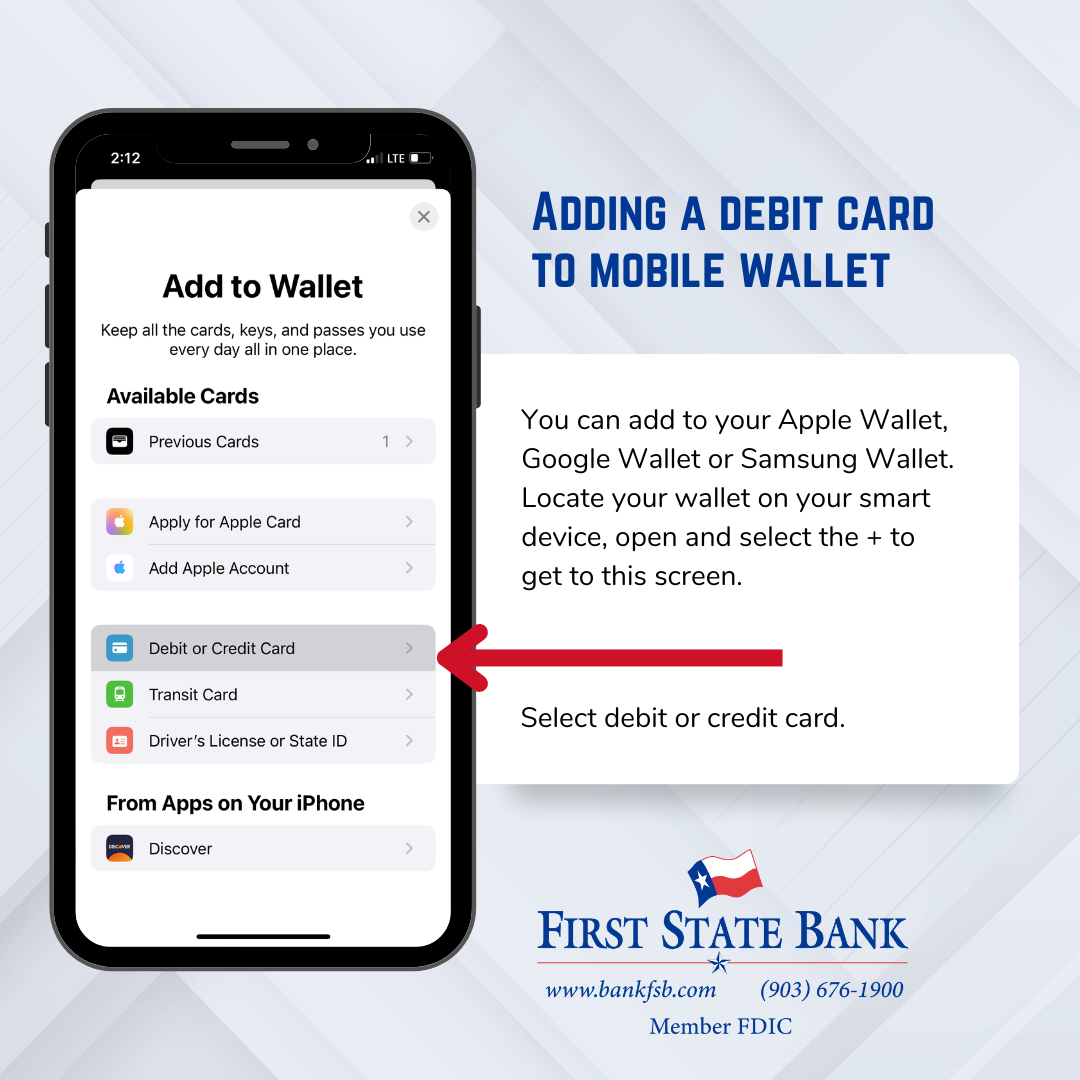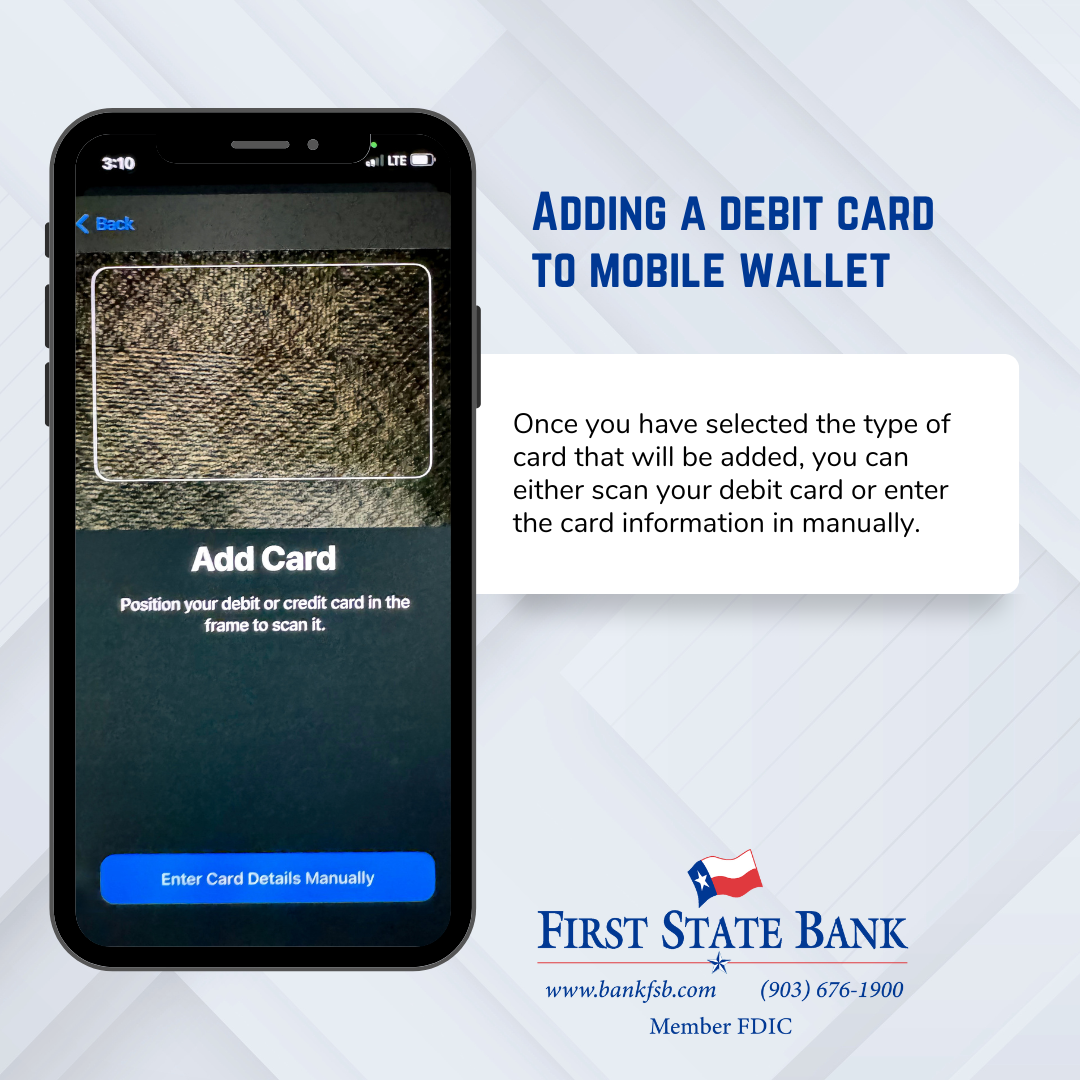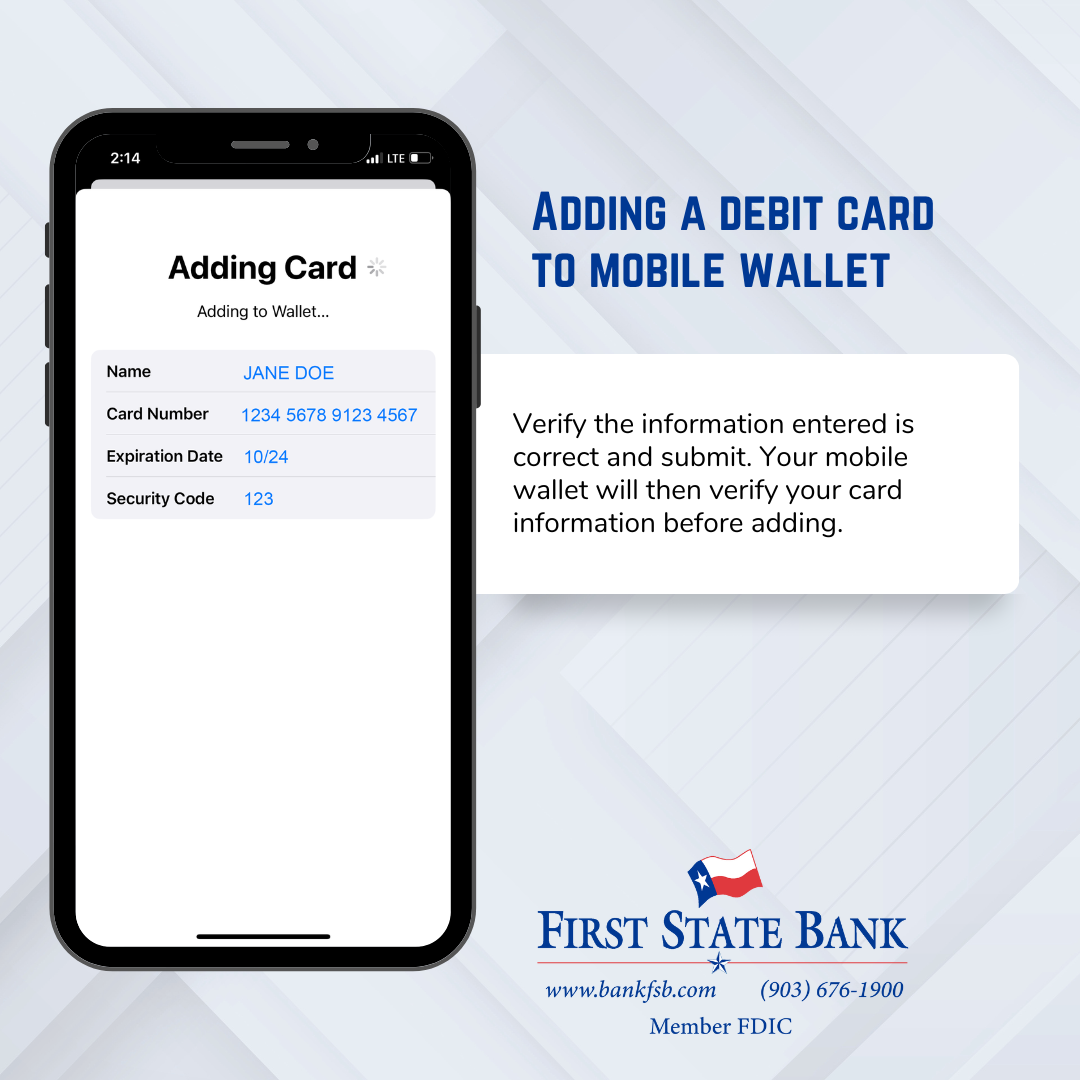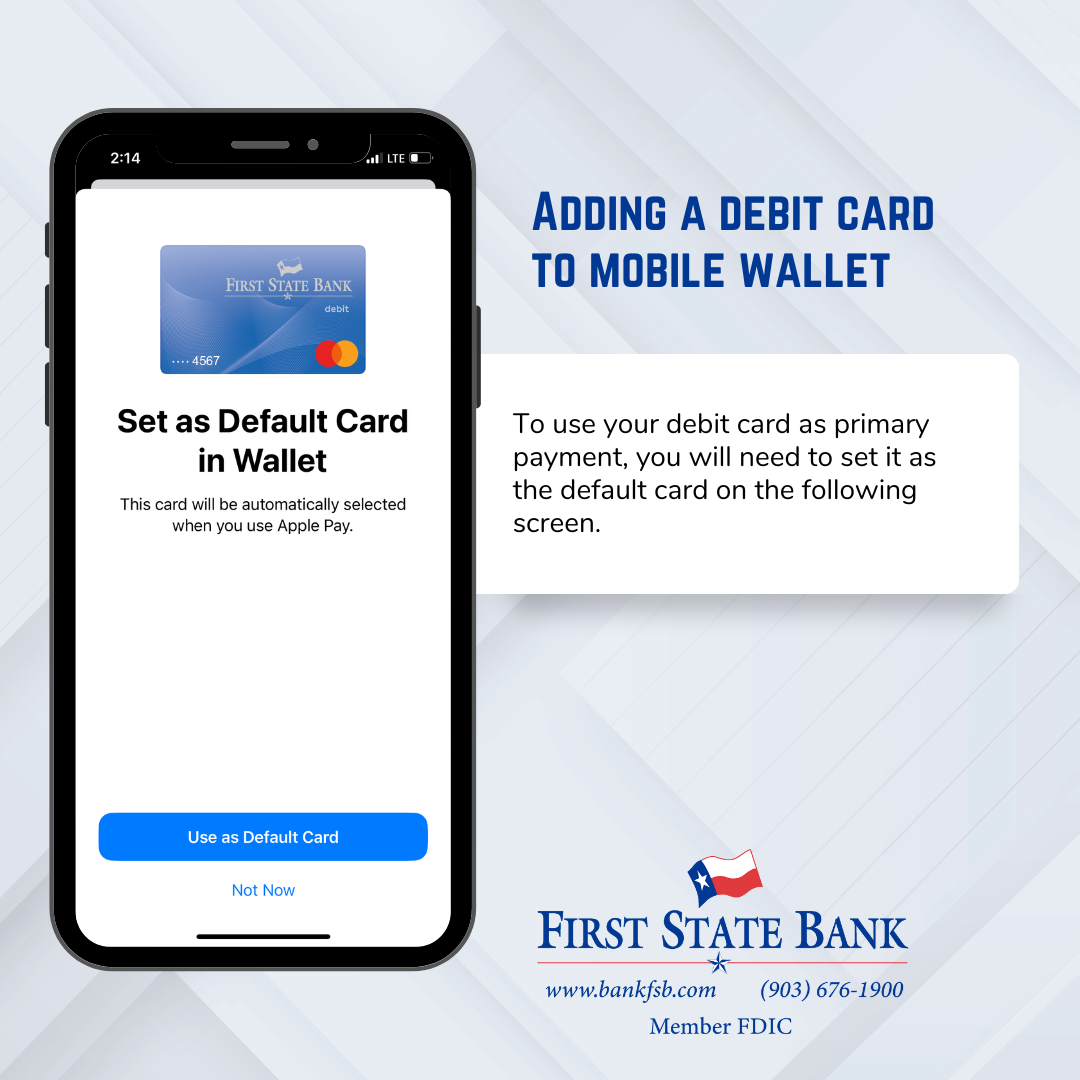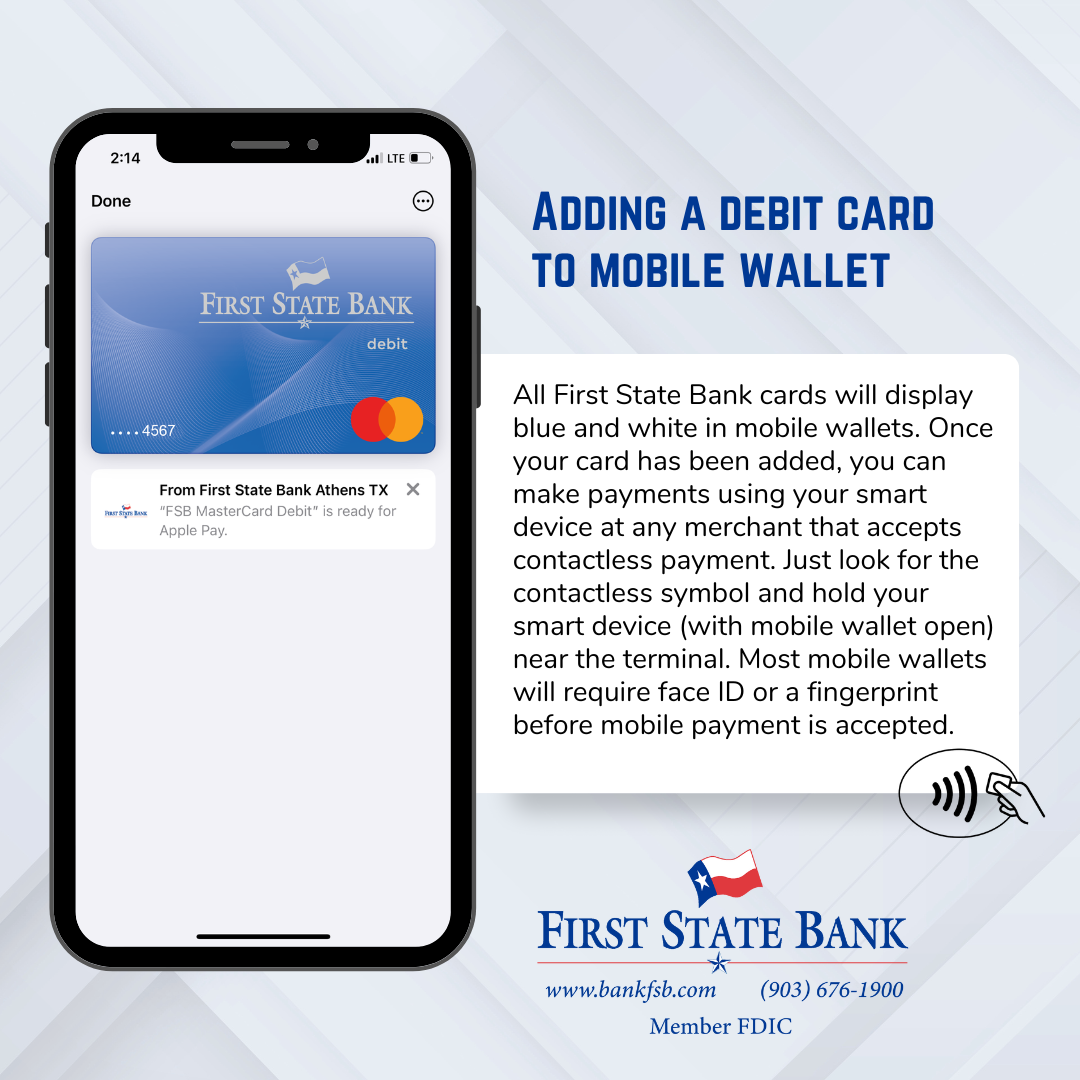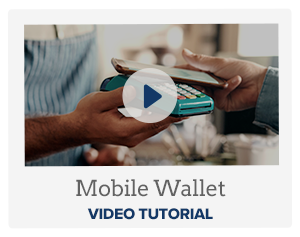Mobile Wallet
Enjoy faster and safer payments with your smart device. With mobile wallet, you can tokenize your debit cards and store them securely on your smart device. Tokenization is a process that replaces your card number with a unique code that is only valid for one single transaction. This way, you can protect your card information from fraud. To add your card to your mobile wallet, simply follow the below steps:
- Open your Apple Wallet, Samsung Wallet, or Google Wallet.
- Select the option to add a card. Typically, this is a "+" sign at the top right corner of your device.
- Scan your debit card or enter the card information in manually.
- Verify the information entered is correct and submit. Your mobile wallet will then verify your card information before adding.
- To use your debit card as primary payment, you will need to set it as the default card.
That's it! You can now use your smart device to pay any merchant that accepts contactless payments. Just look for the contactless symbol and hold your smart device near the terminal. You will receive confirmation on your screen and a receipt will be sent to your email.
Ask a Customer Service Representative for a demonstration or watch the video below!